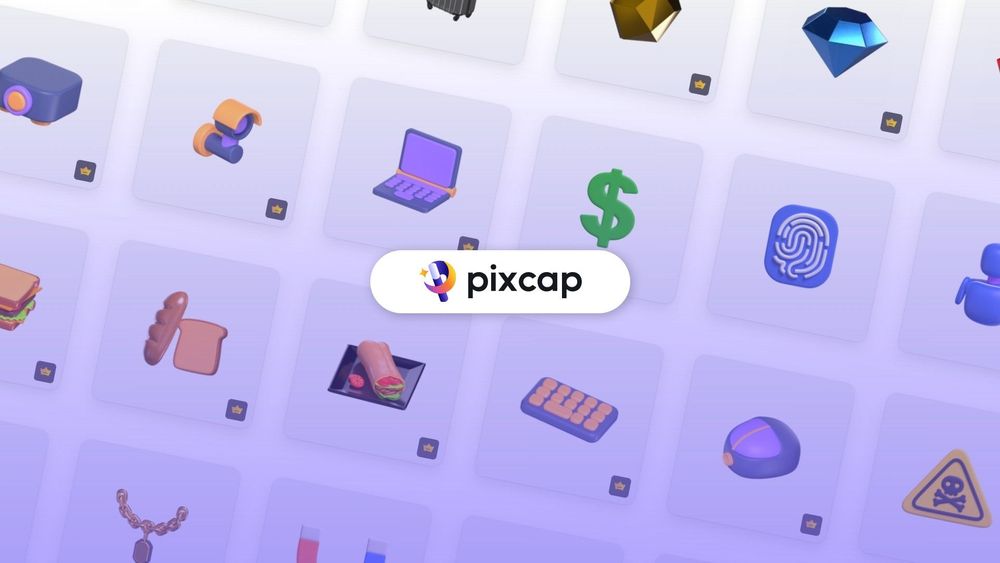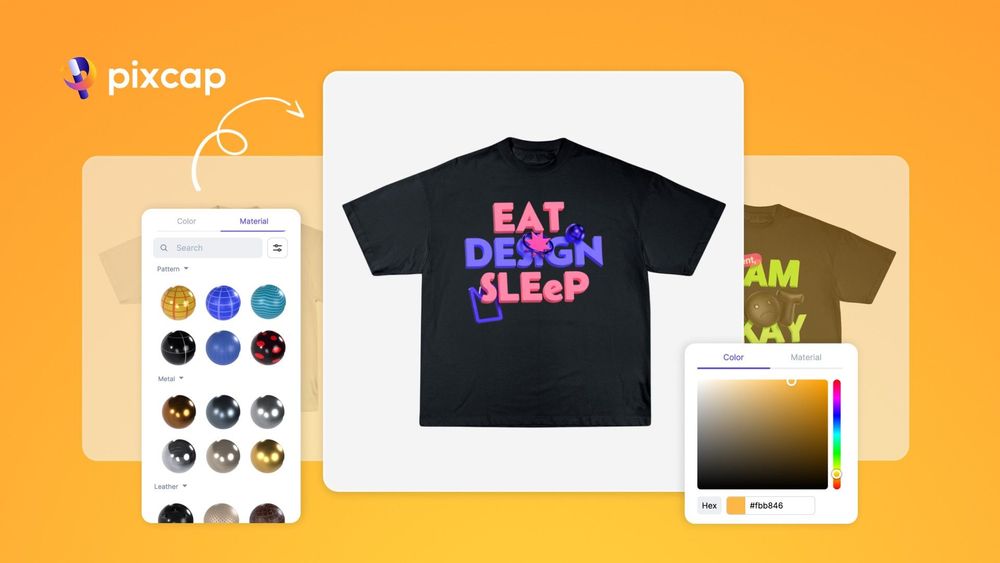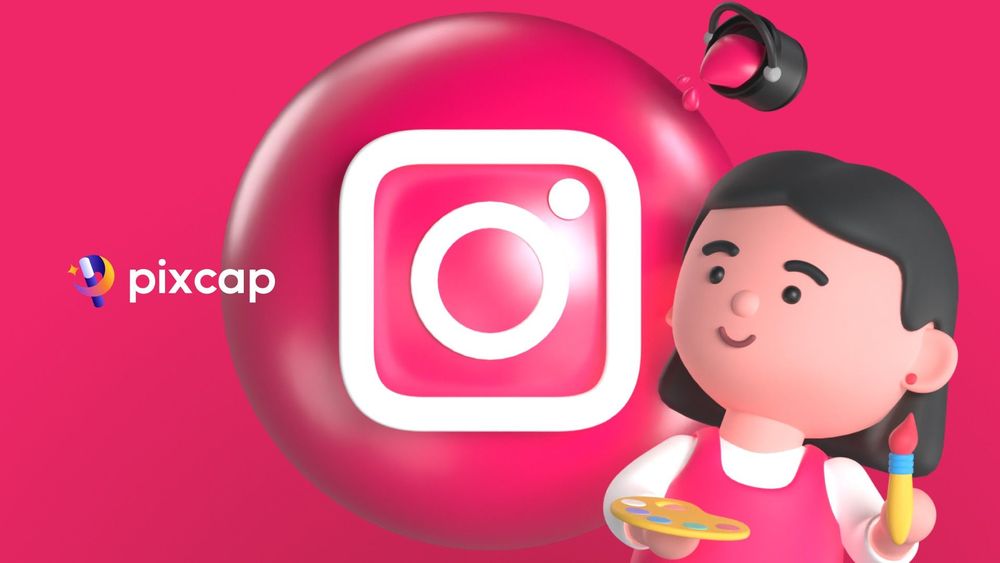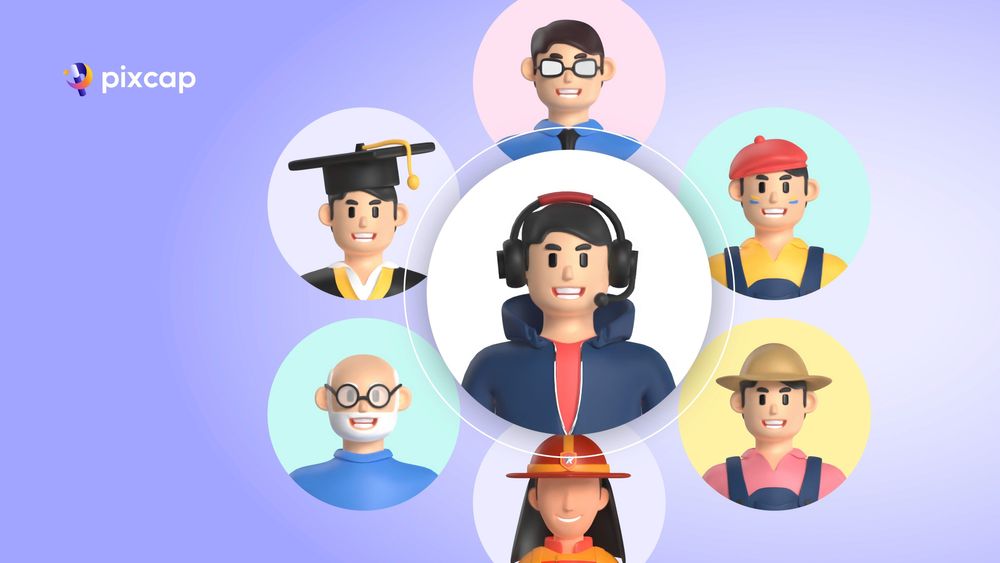Exciting news for creatives and designers alike – Pixcap AI has just rolled out its latest update, making it sleeker, faster, and more robust than ever before! In just two minutes, you can now craft stunning, high-quality icons that set your project apart.
If you're new to Pixcap or finding a fast, efficient way to create icons for your next design project, this guide is for you. This step-by-step tutorial will walk you through creating stunning icons with Pixcap AI, from start to finish!
Introducing Pixcap AI Icon Generator
Pixcap AI icon generator is a powerful online tool that uses artificial intelligence to generate icons with just a few clicks. Its intuitive interface and advanced algorithms take the hassle out of designing icons, leaving you with more time to focus on other important aspects of your project.
With Pixcap AI, you can create custom icons in minutes, without any design experience or software installation required. Unlike other tools, you have full control on customization on Pixcap, from changing angles, colors, and sizes, or backgrounds. This gives you the freedom to make icons that perfectly fit your design needs.
How to Create Icons with Pixcap AI
Step 1: Accessing Pixcap
Follow this link to open Pixcap in your browser. Signing up or logging in to Pixcap is recommended as you can save and access your work anytime.
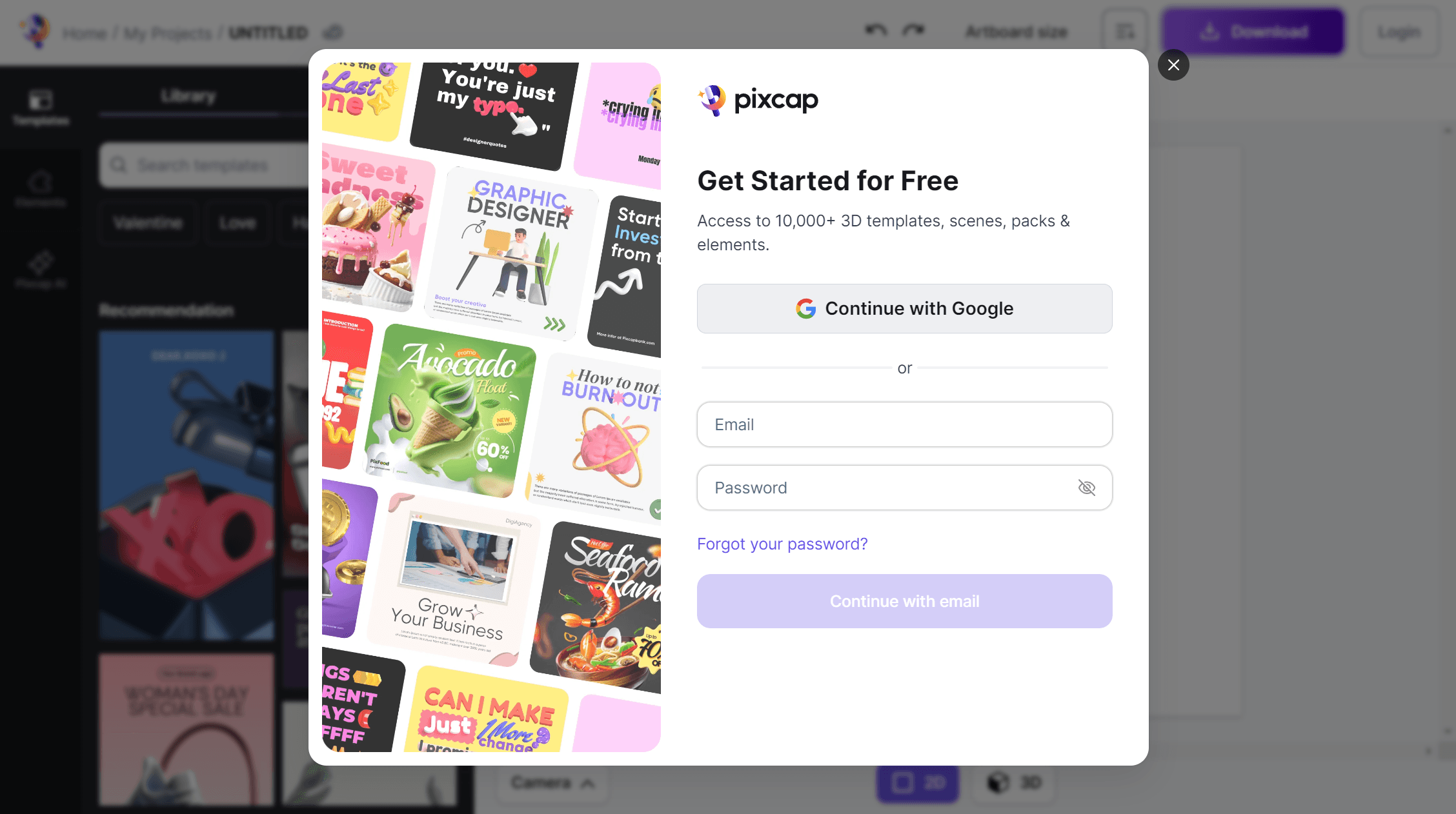
Step 2: Search for Icons and Customize Them
Pixcap boasts an extensive library of icons, making it easy for you to find the perfect one for your project. You can search using keywords or browse through different categories such as business, food, technology, and more.
Once you have found an icon that you like, click on or drag it to the canvas. From there, you can customize it by changing its angle, color, size and other aspects to create a unique look.
Step 3: Apply Pixcap AI Styles
More than just a simple icon generator, Pixcap AI offers various styles to enhance your icons. These include life-like, miniature, painting, new texture, paper-cut, clay. Choose a style you like and click Generate to get your AI-generated icon.
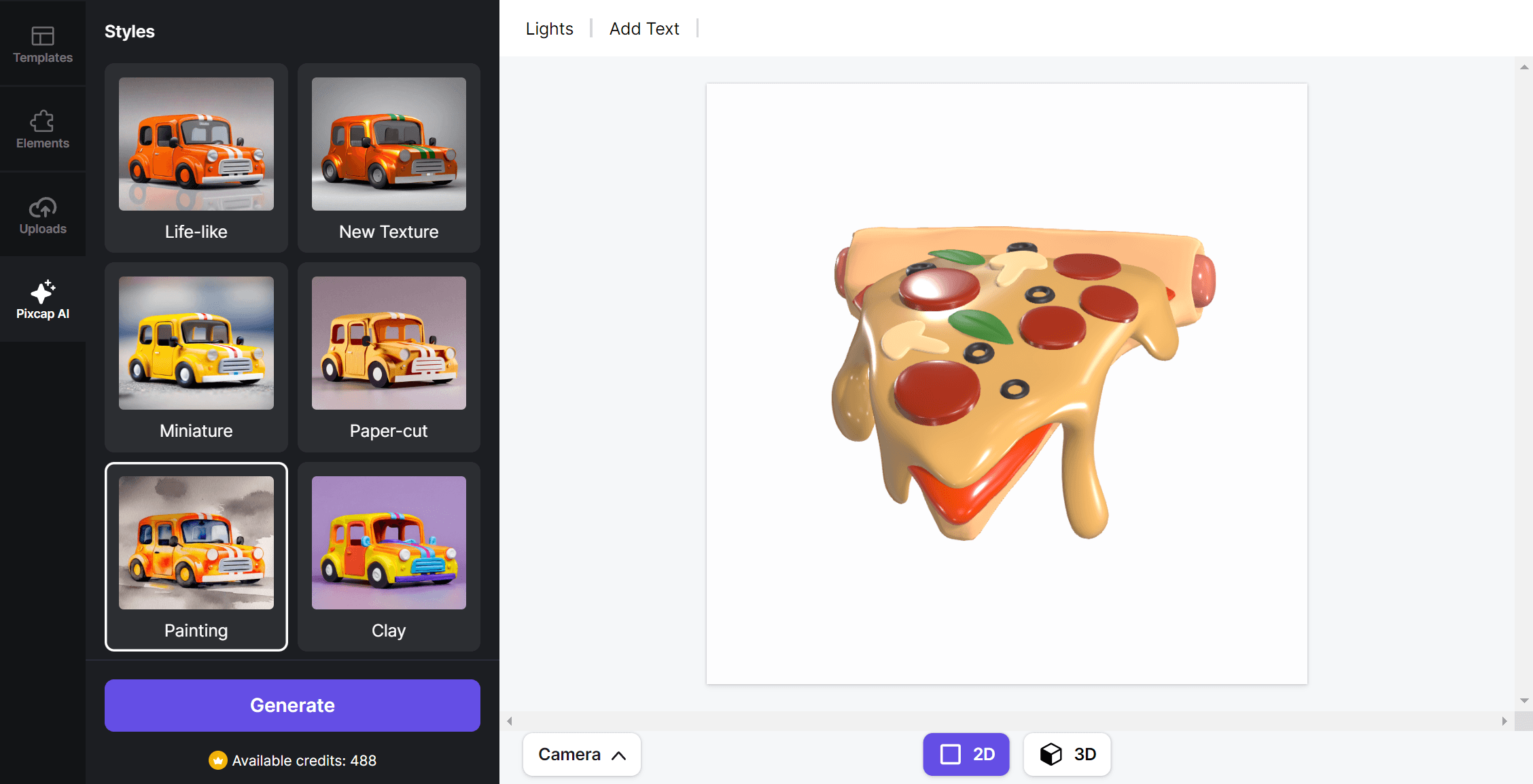
Exclusively for PRO & ELITE users, you can use text prompt to generate custom icons. Simply type in your text and Pixcap AI will generate multiple icons based on your input.
Step 4: Download Your AI-generated Icons
Once you are satisfied with your icon, click on the "Download" button to save and use it in your design project.
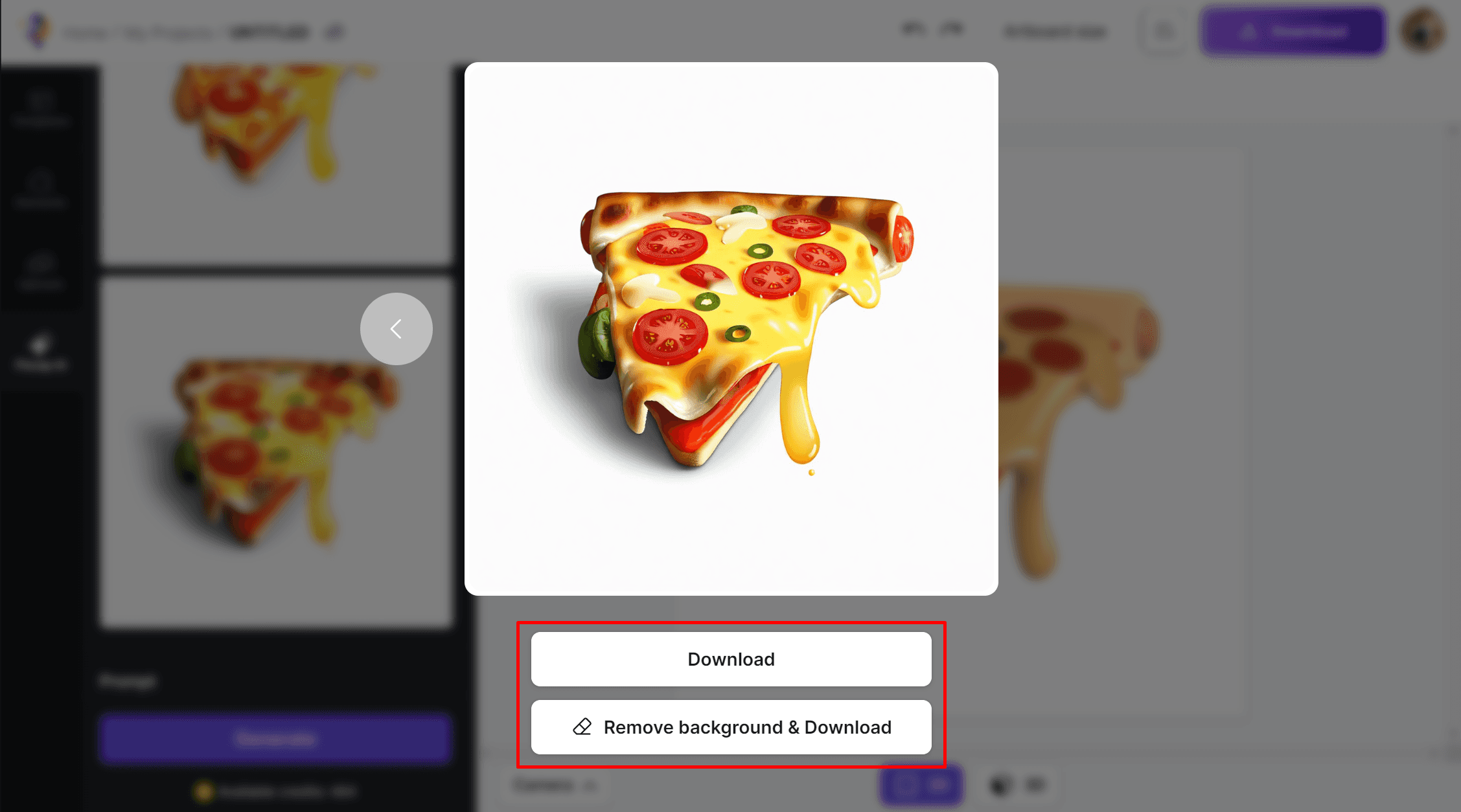
Ready to Elevate Your Icons? Try Pixcap AI Now!
With its user-friendly interface, vast icon library, style options, and AI text promp, Pixcap AI icon generator is the perfect tool for creating high-quality icons in no time.
Whether you are a designer, marketer, or business owner, give Pixcap AI a try and see the difference it can make in your designs. Sign up now and create your icons with Pixcap!