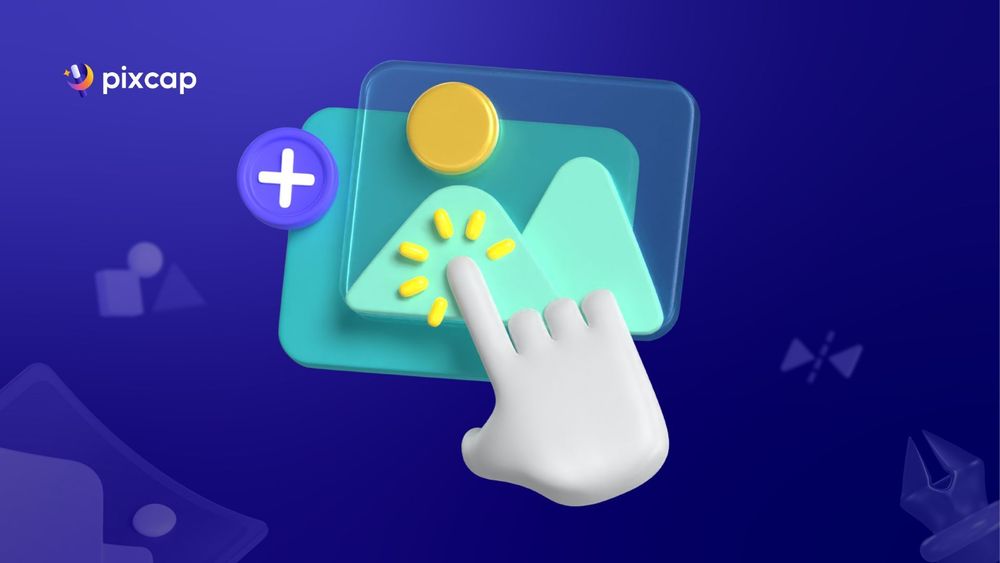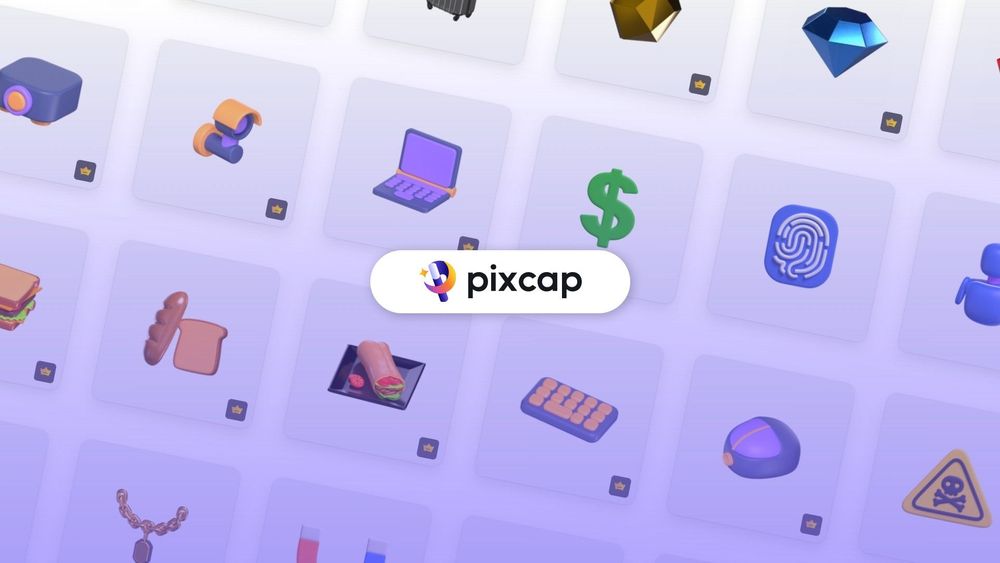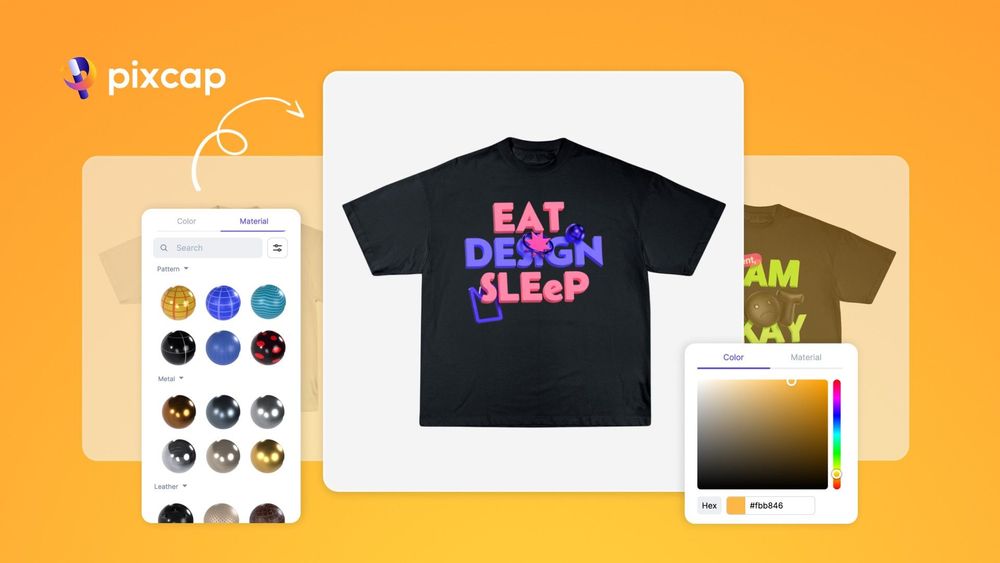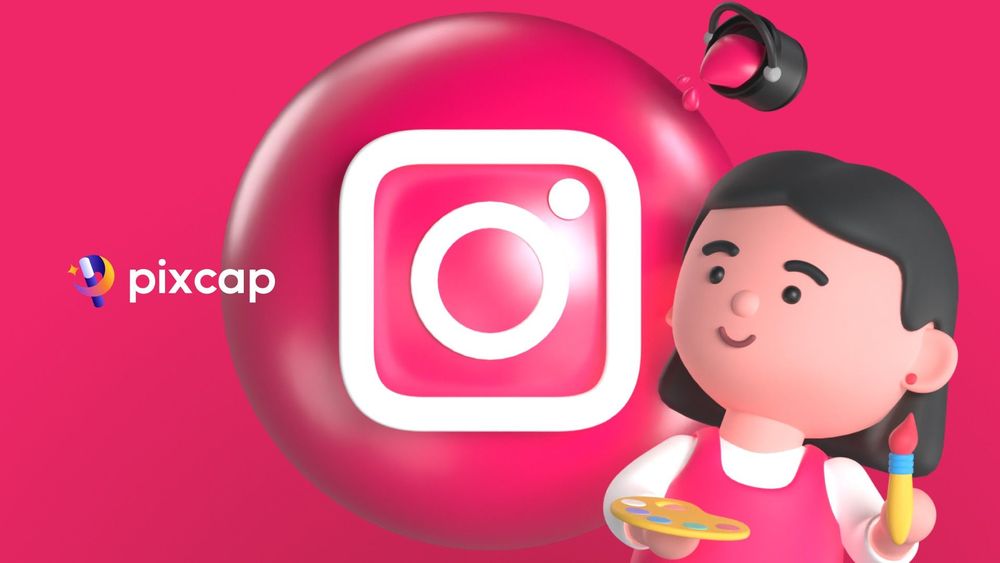Combining 3D illustrations with real-life images can make your projects way more engaging and visually appealing.
Pixcap is this awesome 3D graphic design tool that lets you create all sorts of designs - from social media posts, flyers, web banners and more. Just drag and drop elements into your artwork to create a unique and dynamic composition.
With Pixcap, you can easily add photos to your designs too. This article will walk you through the process of adding photos to Pixcap, including how to upload your images and mix them with Pixcap's creative 3D illustrations.
Upload Images to Pixcap
To create a new project in Pixcap, simply click on the "+ New Project" icon from the Explore page. Once you have your canvas ready, follow these steps to upload and add images to your design:
Click on the "Image" button at the top of the screen and select the images you want to upload from your computer. Or drag and drop them into the designated area.

After uploading, select the image you want to work on by clicking on it.
You can now easily move, resize and rotate the image to fit your design.
Edit Uploaded Images
In "Settings" tab, you can adjust the opacity of your image by simply dragging the slider or enter a specific number.
There is a "Receive Shadow" option that allows you to toggle between showing or hiding shadows on your image. This can give your design a more realistic and dynamic look.
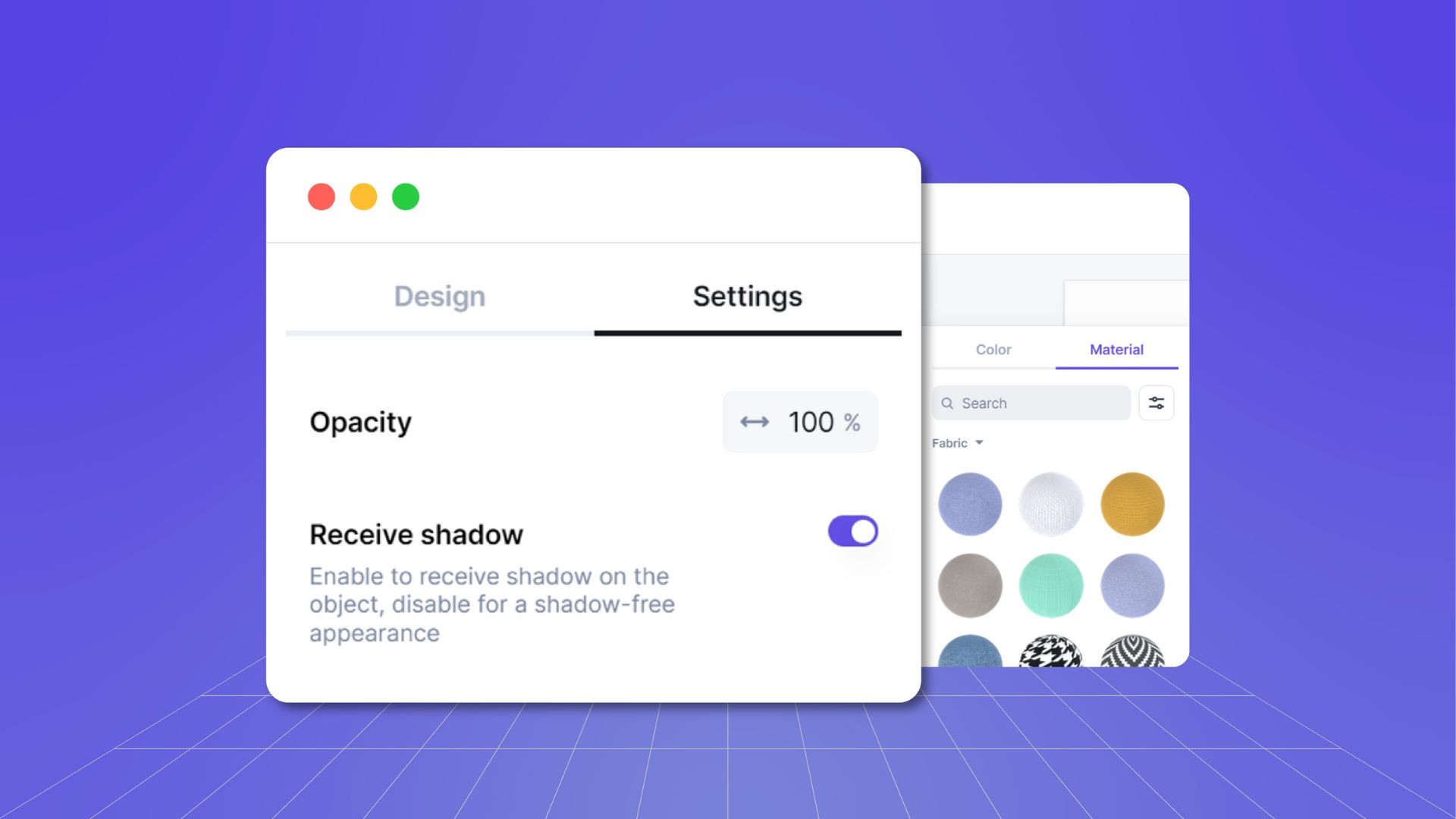
Mix & Match with 3D Illustrations
Pixcap offers a wide variety of 3D models and elements that you can mix and match with your uploaded images. This allows you to create unique designs that stand out and capture your audience's attention.
Don't have any idea? No problem! There are numerous pre-designed templates that you can easily customize and add your own images to.
Now let's try creating a product advertisement using this template.
Once you have the template open, click the "Image" button and upload your desired image.
Use the transform tools to adjust the size and position of your image on the template.
You can also add text, change colors, materials, and adjust other elements of the template to make it your own.
Here are some examples of designs created with Pixcap:
Advertising for a mobile phone product

Social media post promoting a fitness program
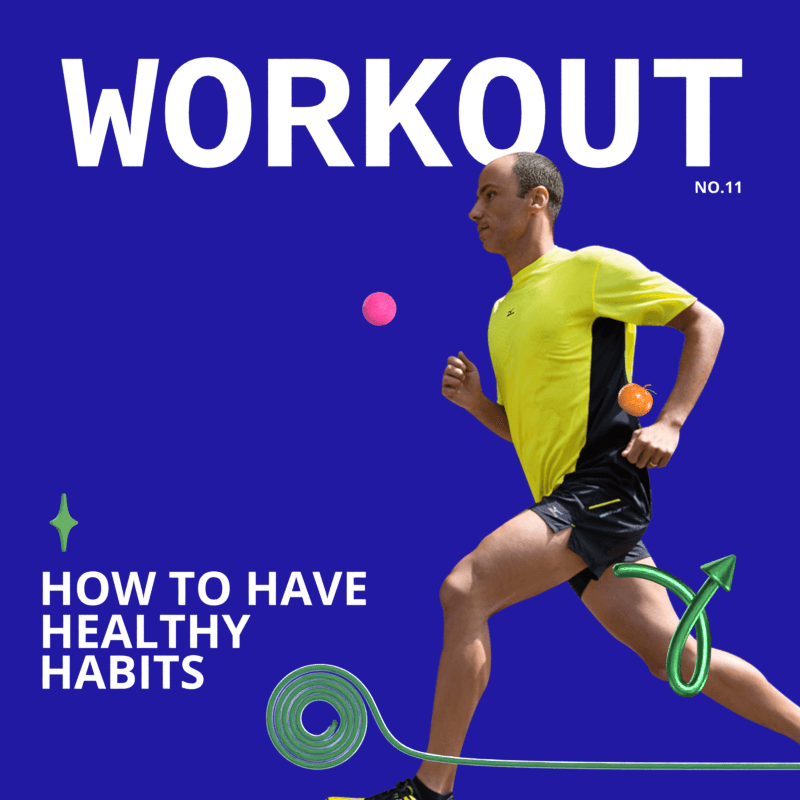
3D Design Made Easy
Incorporating 3D elements into your designs can add a new level of creativity and engagement to your social media posts, advertisements, web design, or any other project.
You can choose from over 10,000 3D assets to fit your specific needs. And the best part? All of our 3D models are fully customizable. You can easily mix and match these models with your own images to create truly unique and eye-catching designs.