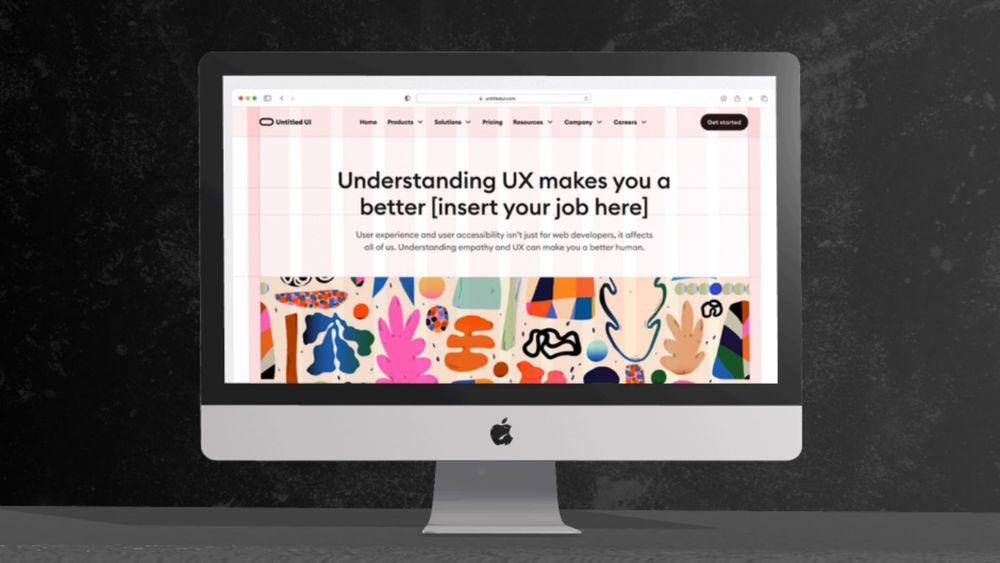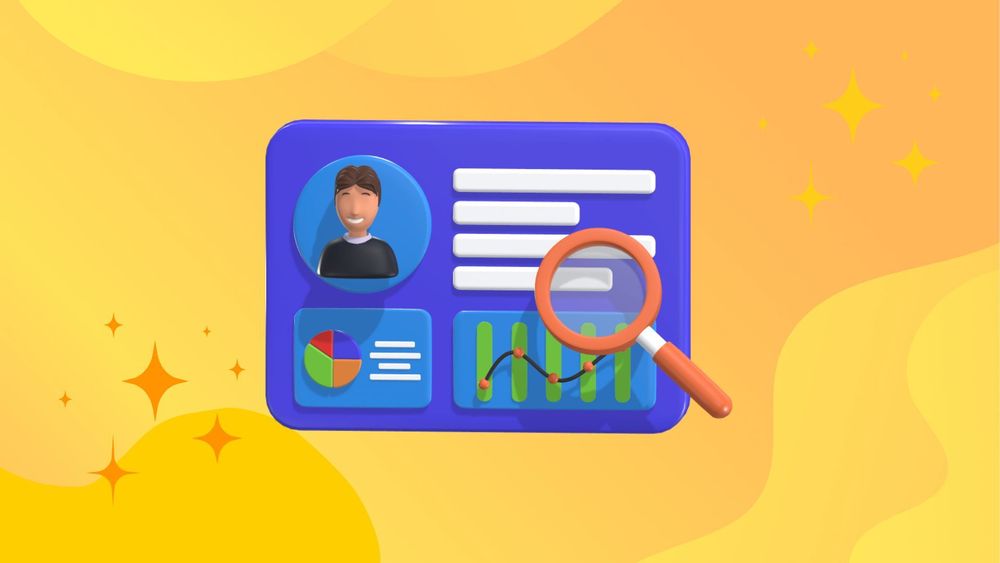If you’ve ever worked with images, you probably have heard of the terms JPEG and PNG. Both are common image file formats used widely on the Internet. But do you know their differences? And most importantly, which one should you use for your images?
In this article, we’ll dive into the world of JPEG and PNG to help you understand these two popular image file formats better. So, let's get started!
What is a JPEG File?
JPEG is a type of image file format created in 1992 by the Joint Photographic Experts Group, which is why it’s called JPEG. This format uses something called lossy compression. Basically, it means that some details are removed from the original picture to make the file smaller. This is why JPEG files don’t take up much space on your device.
The great thing about JPG images is that they are supported by almost all devices and software. They offer smaller file sizes compared to other formats like PNGs, making them ideal for web use. They are perfect for saving photos and images, especially when you don’t need every tiny detail to be perfect. If you want to share images online or keep them on your phone without using too much storage, JPEG is a good choice.
What is a PNG File?
PNG files are a type of image format that keeps your pictures clear and sharp without losing any quality. This is because they use a special kind of compression that doesn’t throw away any of the image data. Compared to JPEG, which is better for photographs due to its smaller file size, the PNG image format is advantageous for high-quality, lossless images and supports transparency. This makes PNGs perfect for web design and edits without quality loss.
When you’re working with graphics, logos, or text images that need to look their best with all the little details showing, PNG images are a fantastic choice. They ensure your images stay high-quality and are especially good when you need the background to be see-through.
Key Differences Between JPEG and PNG Files
Compression
JPEG:
JPEG images use a method called lossy compression. This means that some details in the image are removed during the compression process to make the file size smaller. As a result, the image quality might decrease, especially if the image is edited and saved many times.
JPEG files are usually smaller compared to PNG files. This smaller size makes them ideal for use on the web, where fast loading times are important.
PNG:
Lossless compression is a method PNG uses to keep all the original image data intact, ensuring that the quality of the image remains the same even after it's compressed. This means the image looks just as good as the original, without any loss of details.
However, using lossless compression often leads to larger file sizes compared to formats like JPEG. Despite this, it's perfect for situations where maintaining the highest image quality is crucial.
Image Quality
JPEG:
When it comes to photographs or images with gradient colors, this format is a great choice because it can handle subtle variations in color very well. It keeps the details and smooth transitions that are important for such images.
However, one thing to be aware of is that when you compress these images too much, you might start noticing some unwanted effects like blurring or blockiness. These are called compression artifacts, and they become more visible if the image is compressed at higher levels.
PNG:
Images with sharp edges and solid colors, like logos, text, and graphics, often look better when PNG format are used. These formats help keep the details clear and the quality high, which is important for images that need precision. This means that even after editing or resizing, the images maintain their crispness and clarity, making them ideal for professional use.
Transparency
JPEG:
JPEG format does not support transparency. This means that you cannot create or maintain images with transparent backgrounds using JPEG.
PNG:
PNG supports transparency through something called an alpha channel. This means you can have images with see-through backgrounds, which is really helpful if you need your image to blend into different backgrounds or if you want to create complex layers.
Color Depth
JPEG:
JPEG supports 24-bit color, which means it can show 16.7 million different colors. This capability makes it great for presenting a wide variety of colors and smooth gradients. Whether you're working on detailed graphics or enjoying vibrant visuals, this feature ensures that images look rich and realistic.
PNG:
PNG supports both 24-bit and 32-bit color depth. This means it can display up to 16.7 million colors as well as an additional 256 levels of transparency. This greater color depth allows for more precise rendering of images and makes them ideal for professional use in fields like graphic design and photography.
Usage
JPEG:
JPEGs are often chosen for photos and realistic images because they provide a good balance between quality and file size. This makes them a popular format for many uses.
They are commonly used for images on websites, social media posts, and digital photography. Their ability to reduce file size without significantly losing quality makes them ideal for online sharing and storage.
PNG:
When you need images with transparency or when you want text and graphics to look their best, certain formats are preferred. These formats ensure that your visuals are clear and high-quality.
For example, using the right format is ideal for logos, icons, and screenshots. These are images where every detail matters, and you want them to be as sharp and clear as possible.
File Size
JPEG:
JPEGs use a method called lossy compression, which means they reduce the size of image files by removing some details. This process makes the files smaller and easier to manage, especially when storage space is limited or when internet speed is an issue. Because of this, JPEGs are often the go-to choice in situations where saving storage space or ensuring fast download times is important.
PNG:
When using lossless compression, files tend to be larger. This can become a drawback when you're putting things on the web because bigger files take longer to load and use more bandwidth. For web users, quick loading times and manageable data usage are important, so keeping file sizes small is often a priority.
Choosing the Right File Format for Your Need
Photographs and Detailed Images
| Format | JPEG |
| Use when | You need a balance between image quality and file size, and you're dealing with photographs or images with complex color gradients. |
| Advantages | Smaller file sizes, widely supported across platforms, good for web use. |
| Limitations | Lossy compression can lead to quality loss, no support for transparency. |
Graphics and Text
| Format | PNG |
| Use when | You need high-quality images with sharp edges, transparency, or if the image includes text, logos, or detailed graphics. |
| Advantages | Lossless compression ensures no quality loss, supports transparency, retains clarity in graphics and text. |
| Limitations | Larger file sizes, which might impact loading times on the web. |
Web and User Interface Design
| Format | PNG | JPEG |
| Use when | You require transparency and crisp details, such as in icons, buttons, and other UI elements. | You need to balance quality and performance, especially for photographs or image-rich web content. |
| Advantages | Maintains quality and supports alpha transparency for smooth edges and layering effects. | Smaller files make pages load faster. |
| Limitations | Larger files may affect performance. | Lack of transparency and potential quality loss. |
Alternatives to JPG and PNG
While JPG and PNG are two of the most commonly used image formats, there are several other formats that might better suit specific needs depending on the situation. Here’s a rundown of some notable alternatives:
1. WEBP
WEBP, a format developed by Google, is designed to offer better compression and quality than JPEG and PNG. It supports both lossy and lossless compression, allowing for flexible image quality. Additionally, WEBP includes features like transparency, similar to PNG, and animation, like GIF.
One of the key benefits of WEBP is its ability to create smaller file sizes without sacrificing quality, making it an efficient choice for web use. However, its compatibility is not as widespread as JPEG and PNG, though more modern browsers and applications are increasingly supporting it.
2. HEIF/HEIC (High Efficiency Image Format/High Efficiency Image Coding)
HEIF is a modern image format mainly used on Apple devices, designed to replace JPEG by offering more efficient compression. It provides better image quality at smaller file sizes compared to JPEG, which means your photos can look great without taking up too much storage space.
HEIF also supports advanced features like transparency and storing multiple images in a single file. This is useful for image sequences and live photos, where you want to capture more than just a static picture.
However, one limitation is that HEIF may not be compatible with all platforms and older devices. While more systems are starting to support it, users might still encounter issues with compatibility in some cases.
3. TIFF (Tagged Image File Format)
This format is popular in fields like professional photography and publishing because of its versatility. It offers high-quality images through lossless compression, which keeps image details intact. Additionally, it allows for multiple layers and pages, making it flexible for various projects.
However, one downside is that it can create very large file sizes. This can be a problem, especially for web use, where smaller file sizes are usually more practical.
4. SVG (Scalable Vector Graphics)
A vector format that uses XML to describe images allows them to be resized without losing quality. This makes it perfect for graphics, logos, and illustrations.
One of the main benefits is scalability, meaning images can be enlarged or reduced without affecting clarity. Another advantage is that it's a text-based format, so you can edit it using text editors or software for vector graphics.
However, it's not ideal for detailed images like photographs, as it's best suited for simpler visuals.
5. GIF (Graphics Interchange Format)
GIF is well-known for supporting simple animations and has a limited range of colors. It’s great for making short, simple animations and allows for a single transparent color, which can be useful in various designs. However, it only supports 256 colors, so images with complex details and many colors might not look as good.
Tips for Choosing the Right File Format
Choosing the right file format for your images depends on several factors including the purpose of the image, the required quality, and the context in which the image will be used. Here are some tips to help you choose the most appropriate file format:
- Consider the intended use of the image and choose the file format that best suits its needs.
- Take into account the level of detail and complexity in the image. For simpler graphics, vector formats may be more suitable while for detailed photographs, raster formats may be better.
- Think about file size and how it might affect loading times or storage space.
- Consider compatibility with different software and devices that will be used to view the images.
- Keep in mind any special features or effects you may need, such as transparency or animation.
- Remember that different formats have different levels of compression, which can affect image quality. Make sure to choose the right balance between file size and image quality.
- Experiment with different file formats to see which one works best for your specific needs.
Conclusion
JPEG and PNG are the two most popular file formats for images, each with its own strengths and weaknesses. By understanding the differences between these file formats and considering your specific needs, you can choose the right format to create high-quality images that meet your requirements. Remember to always experiment and explore new options to find the best fit for your projects!
Frequently Asked Questions
1. Is JPEG and JPG the same?
Yes, they are essentially the same file format with different extensions. JPG was originally used as a shortened version of JPEG, but now both extensions can be used interchangeably.
2. Which is better for web images - JPEG or PNG?
It ultimately depends on the image and its intended use. For photographs, JPEG may be a better choice due to its high compression capabilities. For graphics with solid colors and sharp lines, PNG may be more suitable as it supports transparency and lossless compression.
3. Can I convert a JPEG to PNG?
Yes, you can easily convert between different image formats using various online converters or software programs.