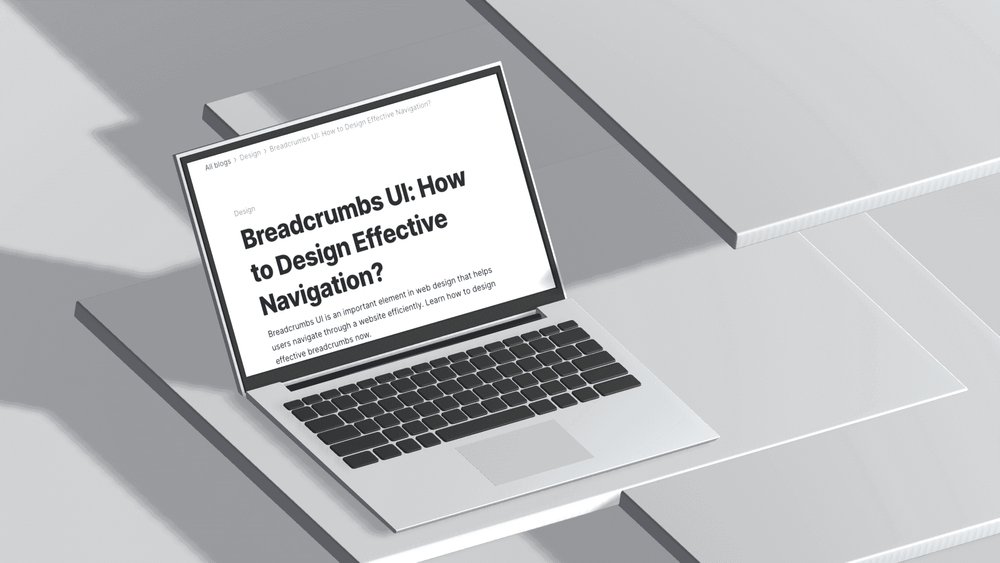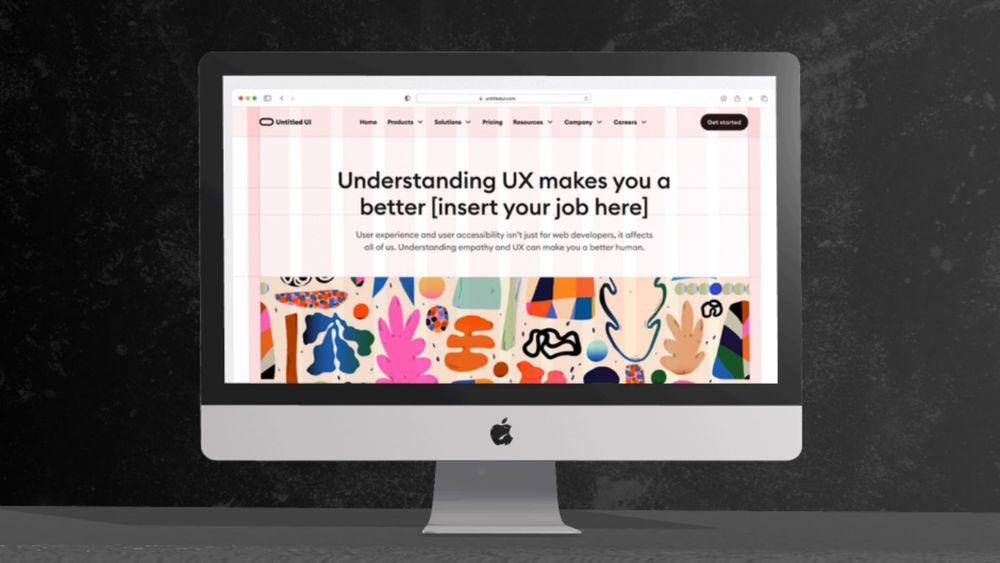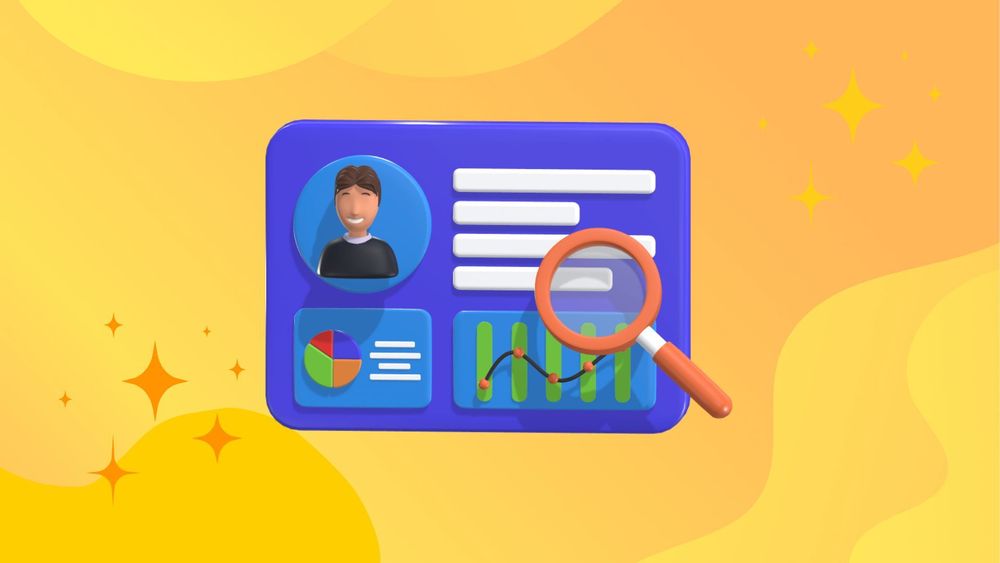In today’s digital age, websites have become a primary means of communication and interaction between businesses and their customers. With the increasing complexity of websites, it has become more crucial to provide users with intuitive navigation options, and breadcrumbs UX plays a significant role in this. One such vital component of website navigation is the breadcrumbs UI.
Breadcrumbs UI is a type of navigation aid that shows users where they are within a website’s hierarchy and allows them to move back through previously visited pages. In this article, we will explore the importance of breadcrumbs in web design and discuss how to design effective breadcrumbs for your website.
What Are Breadcrumbs in UI?
Breadcrumbs, also known as breadcrumb navigation, is a type of user interface element that provides users with a trail of their current location within a website or application. It typically appears near the top of the page and displays hierarchical links to previously visited pages, reflecting the site's structure.
Breadcrumbs UI has become an essential component in modern web design because it helps users easily navigate and understand the structure of a website. This is particularly useful on complex websites with multiple levels of content, as it allows visitors to quickly navigate between related pages without having to use the primary navigation menus.
Effective breadcrumb design can significantly contribute to a seamless user experience, making it simpler for visitors to locate the information they need while providing a sense of context and place within the site.
Types of Breadcrumbs
Breadcrumbs can be classified into three main types based on their design and functionality: location-based, attribute-based, and path-based. Let's take a closer look at each type:
1. Location-Based Breadcrumbs
Location-based breadcrumbs display the user’s current location within the website’s hierarchy by showing the page they are currently on and its parent category. This type of breadcrumb is most commonly used in websites with a deep hierarchy.
For example, a location-based breadcrumb on an e-commerce website might look like this:
Home > Women’s Clothing > Dresses > Evening Gowns
In this example, the user has navigated from the home page to the section for women’s clothing, then to the dresses category, and finally to the page for evening gowns.
On mobile devices, it is often recommended to shorten the mobile breadcrumbs trail to include only the last level(s) and allow access up to the immediate parent category.
2. Attribute-Based Breadcrumbs
Attribute-based breadcrumbs display attributes or characteristics of the current page rather than its location within the site's hierarchy. This type of breadcrumb is commonly used in websites with filter options, such as e-commerce sites or directories.
For example, an attribute-based breadcrumb on a website for job listings might look like this:
Home > Jobs > Full-time > Marketing Manager
In this example, the user has selected full-time jobs and then filtered further to view only marketing manager positions.
3. Path-Based Breadcrumbs
Path-based breadcrumbs show the steps that the user has taken to arrive at their current location within the site. This type of breadcrumb is often used in multi-step processes or workflows, such as signing up for a service or completing a purchase.
For example, a path-based breadcrumb on an online shopping website might look like this:
Home > Cart > Shipping Information > Payment Details
In this example, the user has added items to their cart, proceeded to checkout, and entered their shipping information before reaching the page for payment details.
Breadcrumbs can also be combined or customized to fit the specific needs of a website. For instance, a website may use both location-based and attribute-based breadcrumbs to provide users with multiple ways to navigate through the site.
Additionally, websites can use custom icons or colors for their breadcrumbs to make them more visually appealing and consistent with the overall design of the site.
How to Design UI Breadcrumbs?
When designing breadcrumb bar UI for your website, there are a few key factors to keep in mind to ensure they are effective and user-friendly.
Keep it Simple and Clear
Breadcrumbs should be easy to understand and follow, so it's important to keep them clear and concise. Avoid using complex or technical language and stick to simple, easily recognizable terms.
For example, if you run an e-commerce website and a user is viewing a specific product, the breadcrumb trail might look like this: Home > Electronics > Mobile Phones > iPhone 12. This breadcrumb trail is clear and easy to follow, allowing the user to understand where they are on the site and how they can navigate back to broader categories like "Electronics" or the homepage.
If the breadcrumb trail were to use complex or jargon-filled language, such as Home > Category-1 > Subcategory-B > Product-12345, it would be much harder for the user to understand and navigate, potentially leading to frustration and a poor user experience.
By keeping breadcrumbs simple and using familiar terms, you help users navigate your site more effectively and improve their overall experience.
Use a Logical Hierarchy
As mentioned earlier, breadcrumbs should follow a logical hierarchy that reflects the structure of your website. This means that each breadcrumb should lead to the page or section directly above it in the site's hierarchy.
For example, if your site has a main navigation menu with categories like "Home," "Products," and "About Us," then your breadcrumb trail should reflect this same structure. Using categories like Home > About Us > Products would not make sense and could confuse users.
By following a clear and consistent hierarchy, you help users understand the organization of your website and how they can navigate through it.
Consider User Needs
While breadcrumbs can be incredibly helpful for most users, they may not be necessary for all websites or user demographics. For example, if your website is primarily used by tech-savvy individuals who are familiar with navigating websites, then breadcrumbs may not be as useful.
On the other hand, if your website caters to a less tech-savvy audience or has complex navigation and deep content hierarchy, then breadcrumbs can greatly improve the user experience.
It's important to consider your target audience and their needs when deciding whether or not to implement breadcrumbs on your website. You may also want to conduct user testing to gather feedback and see how users interact with breadcrumbs on your site.
Customize for Mobile
With the rise of mobile devices, it’s important to consider how breadcrumbs will appear and function on smaller screens. On mobile devices, breadcrumbs may need to accommodate horizontal scrolling to display the full breadcrumb trail when there isn't enough space on a single line.
While traditional breadcrumbs may work well on desktop, they may not translate well to a mobile interface. Long mobile breadcrumb trails can wrap to multiple lines, consuming valuable screen space and potentially confusing users.
Consider using responsive design techniques to ensure that breadcrumbs are easily readable and usable on all devices. You may also want to adapt the breadcrumb trail for mobile by condensing it or using icons instead of text links.
Use Visual Cues
In addition to providing text links, you can also use visual cues such as arrows or icons to help users better understand the breadcrumb trail. These visual aids can make the hierarchy and navigation path more clear and easier to follow.
However, it's important to use these cues consistently throughout your website and ensure that they are easily distinguishable from other elements on the page.
Make It Clickable
In order for breadcrumbs to be truly useful, they should be clickable and take the user back to the previous page or level in the hierarchy. This allows users to easily backtrack if they get lost or want to revisit a previous page.
Make sure that the link is clearly visible and stands out from other elements on the page. You can also consider adding hover effects or changing the color of the breadcrumb link when it's active.
Only Include Site Pages
When implementing breadcrumbs, it's important to only include pages within your own website. Including external links can confuse users and make the hierarchy less clear.
Additionally, be mindful of which pages on your site actually need breadcrumbs. In some cases, it may be more beneficial to use other navigation techniques such as a search bar or related content suggestions.
Supplement Global Navigation
It’s crucial to remember that breadcrumbs are a supplementary navigational tool and should not replace your site’s global navigation bar.
While the global navigation provides a broad overview of the site’s structure, breadcrumbs offer a localised, contextual path that complements more general navigation frameworks. This layered approach ensures that users have multiple ways to understand and navigate your site. Including the homepage in the breadcrumb trail may be redundant if it is prominently featured in the website's global navigation.
Clearly Indicating the Current Page
One important element of breadcrumbs is clearly indicating the current page or level in the hierarchy. This helps users understand where they currently are and how they got there.
There are a few ways to do this, such as bolding the current page title or using an arrow symbol to indicate direction. Whichever method you choose, make sure it's consistent throughout your website for easy recognition.
Best Practices for Effective Breadcrumb Navigation
Avoid Using Flashy or High-Contrast Colors
When designing breadcrumbs, it's crucial to opt for subtle, non-intrusive colors. Flashy or high-contrast colors can draw undue attention and distract users from the primary navigation elements and main content.
Instead, choose colors that blend smoothly with your site's overall design theme. This ensures that breadcrumbs remain a helpful yet unobtrusive tool for navigation. To choose colors wisely, you may want to learn more about Color Scheme.
Consider Accessibility Standards
Accessibility is a critical consideration in web design. When creating breadcrumbs, ensure they adhere to the Web Content Accessibility Guidelines (WCAG).
This includes using adequate color contrast ratios to make text readable for users with visual impairments, providing clear visual cues, and ensuring keyboard navigability. By following these guidelines, you make your site more inclusive, enhancing the user experience for everyone.
Mobile and Polyhierarchical Sites
On mobile, breadcrumbs can take up too much space or be hard to tap; consider shortening the breadcrumb trail if your users’ tasks allow it. A compact breadcrumb trail can prevent clutter and improve usability. Ensure each breadcrumb is large enough to tap easily, and consider using icons or abbreviations to save space while conveying necessary information.
One school of thought suggests breadcrumbs should not show multiple pathways in a polyhierarchical website. This approach maintains simplicity and avoids confusing users with too many options. Focus on providing a single, clear breadcrumb trail that guides users through the most logical pathway. This strategy keeps navigation straightforward and enhances the user experience by reducing cognitive load.
Examples of Effective Breadcrumb Design
Adidas
Adidas uses breadcrumbs that are:
Mobile-friendly: The use of forward slashes (/) to separate categories keeps the breadcrumbs concise for mobile users. This compact format minimizes space usage, ensuring the breadcrumbs do not dominate the screen and remain easy to navigate on smaller devices.
Easy to understand: The labels use simple terms that users can easily understand. By avoiding complex jargon and using clear, straightforward language, Adidas ensures that users can quickly grasp their current location within the site and navigate back to previous pages effortlessly.
Harristeeter
Harristeeter.com uses breadcrumbs effectively. Their breadcrumb bar is :
Clear and concise: Labels are short and to the point, reflecting the website's hierarchy. This helps users understand their location and the path to navigate back.
Visually distinct: Color (blue for inactive, black for active) and subtle underlines for links make it clear what's clickable. This helps users easily identify their current page and other links.
Well-placed: Breadcrumbs are near the top of the page, just below the main navigation menu. This placement makes them visible and accessible, enhancing the user experience with a familiar navigation aid.
Final Thoughts
UI breadcrumbs are a supplementary form of navigation that helps users reach pages within the structure of an interface. They can be particularly useful in aiding navigation within multi-layered, hierarchical sites—but are pointless on single-level web pages.
Through providing a clear path, breadcrumbs enhance the overall usability by giving users an immediate sense of their location within the site’s hierarchy. This is crucial for complex websites with multiple categories and subcategories, as it allows users to backtrack effortlessly without having to rely heavily on the browser’s back button or the main navigation menu. Therefore, implementing breadcrumbs in a well-structured site can significantly improve user navigation and overall user experience.