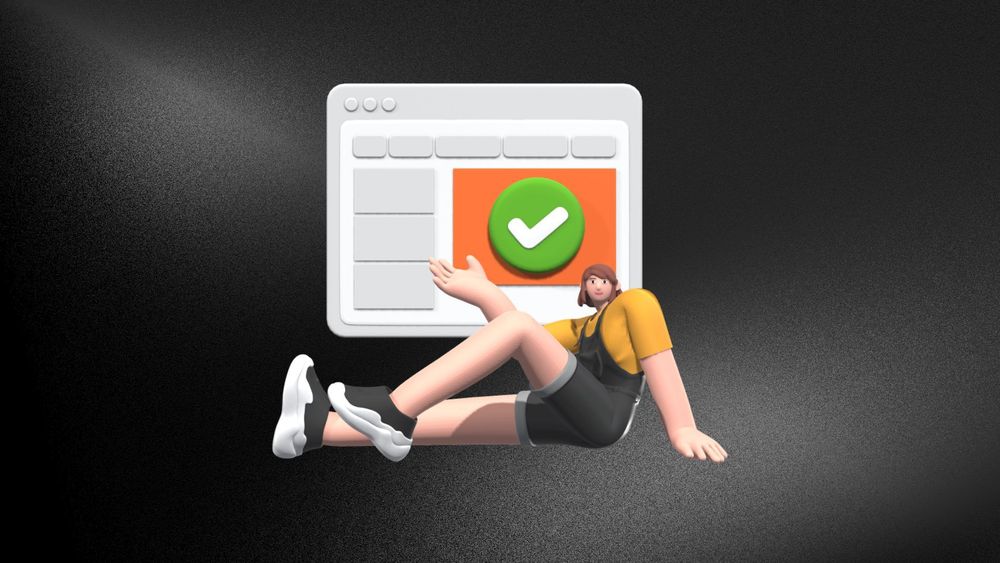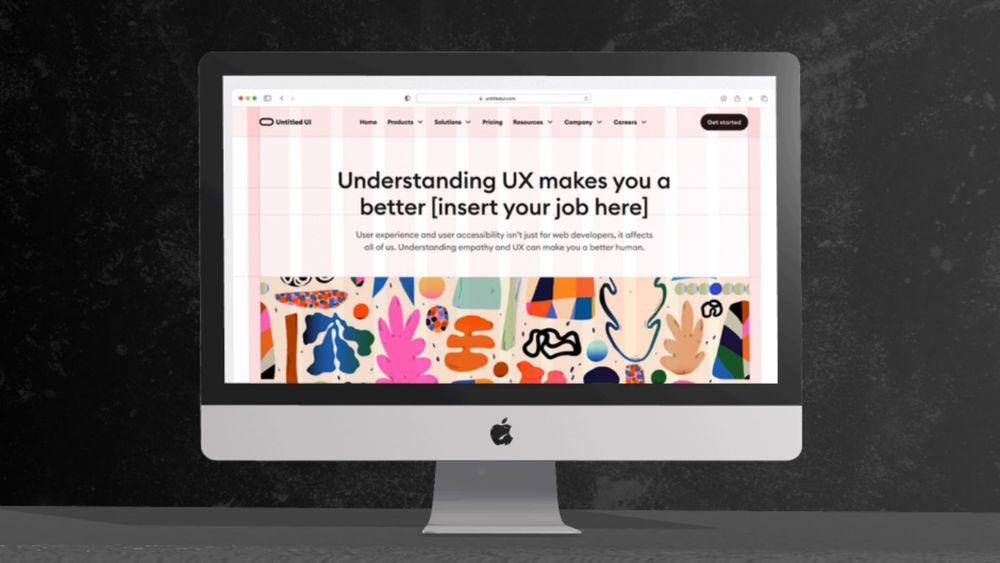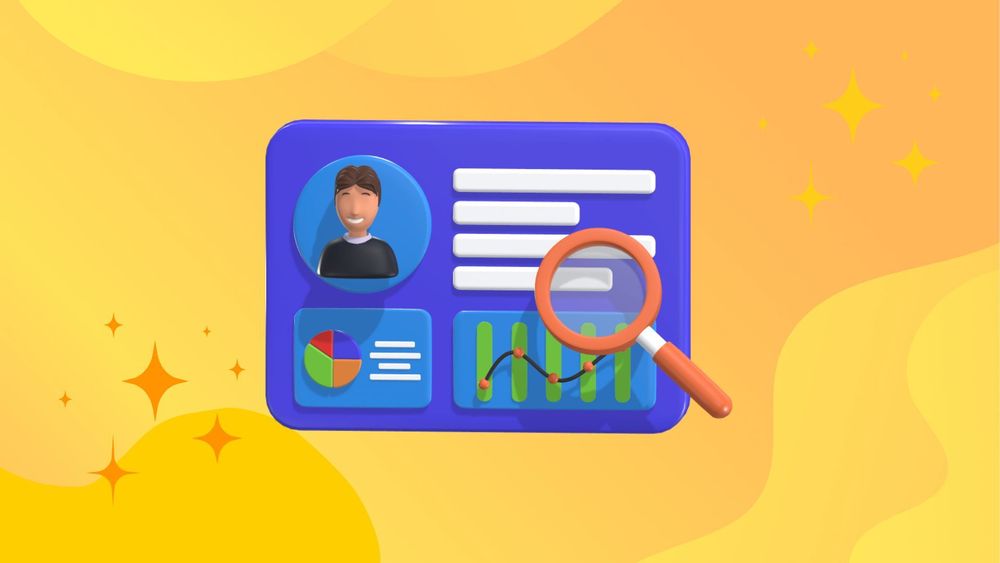Imagine trying to navigate a complex app where critical buttons are scattered across the screen, forcing users to struggle and waste time finding what they need. This scenario highlights the importance of applying Fitts’s Law to user interface design.
By examining real-world applications of Fitts’s Law, designers can uncover strategies to enhance interface efficiency and streamline interactions. This article delves into practical Fitts's Law UI examples that leverage this principle to reduce user effort and increase productivity. Whether you're a seasoned designer or just starting out, these insights will help you build interfaces that users can navigate with ease.
What is Fitts’s Law?
Fitts’s Law is a principle in human-computer interaction and ergonomics that predicts how long it will take for a user to move to a target area on a screen, based on the size of the target and its distance from the current position.
Essentially, it suggests that the time required to move to a target is a function of the target's size and distance: larger and closer targets are faster to reach, while smaller and farther targets take longer. This law helps designers optimize user interfaces by making frequently used elements larger and more accessible, improving overall efficiency and ease of use.
Fitts’s Law was first proposed by psychologist Paul Fitts in 1954 as a way to predict human movement.
The Fitts's Law Equation
The Fitts's Law equation quantifies the time required to move to and select a target. The equation is:
T = a + b × log₂(D / W + 1)
where:
- T is the time required to complete the movement.
- a and b are empirically derived constants that depend on specific conditions and the user’s capabilities.
- D is the distance between the starting point and the center of the target.
- W is the width of the target along the axis of motion (the larger the target, the easier it is to hit).
The term log₂(D / W + 1) represents the index of difficulty, quantifying how challenging it is to hit the target based on its size and distance. This equation helps in designing interfaces that minimize movement time and improve user efficiency.
Applying Fitts’s Law to UI Design
In UX/UI design, Fitts’s Law is applied to optimize how users interact with elements on a screen, improving overall efficiency and satisfaction. Applying Fitts's Law leads to the creation of efficient interfaces by optimizing interactive features like buttons and icons, resulting in faster navigation and an enhanced overall user experience. Here’s how it’s typically used:
1. Button Size and Clickable Areas
- Increase Target Size: Considering the speed accuracy trade-off, larger buttons improve accuracy and reduce errors in human interactions with digital interfaces. Ensure that buttons and clickable areas are large enough to be easily selectable. For example, mobile app designers often use a minimum touch target size of 44x44 points (Apple’s recommendation) to make touch interactions comfortable.
- Expand Clickable Areas: Even if the visual element is small, you can expand its clickable area to make it easier to interact with. For instance, adding padding around small icons can improve usability.
2. Positioning of Interactive Elements
- Place Frequently Used Elements Within Easy Reach: According to Fitts’s Law, placing frequently used elements closer to the user's starting point or at easily accessible locations (e.g., corners or edges of the screen) can reduce the time and effort required to interact with them. This improves navigation by minimizing the distance the cursor or finger needs to travel, enhancing the overall user experience.
- Utilize Edge and Corner Zones: For touch interfaces, placing critical buttons at the edges or corners of the screen can reduce the need for precise movements. These areas are easier to target due to the natural tendency of the hand to rest or move towards these regions.
3. Minimize Distance to the Target for Interaction
- Reduce Travel Time: Optimizing user interactions by positioning related elements close to each other enhances accessibility and responsiveness. For example, on a form, place the submit button near the input fields to minimize the distance users need to move their cursor or finger.
- Use Contextual Menus and Tooltips: Contextual menus or tooltips can provide additional options without requiring users to navigate away from their current task, thereby reducing the distance they need to move to access different features.
4. Design for Error Reduction
- Avoid Small Targets: Small targets can increase the likelihood of errors due to imprecise movements. The capabilities of the human motor system influence performance, particularly in relation to the speed-accuracy trade-off when aiming for targets. Ensure that interactive elements are large enough to be easily selected without requiring fine motor skills.
- Provide Feedback: Provide immediate visual or tactile feedback when an action is performed. This helps users understand that their interaction has been recognized and can reduce the perceived time to complete tasks.
5. Consider Device and Context
- Adapt for Different Devices: When designing a graphical user interface, it is crucial to consider its role in UX design. Tailor the size and placement of UI elements based on the device being used. For touchscreens, ensure that targets are large enough for finger taps. For desktop interfaces, consider the precision of mouse interactions and adjust target sizes accordingly.
- Responsive Design: Ensure that your UI adapts to different screen sizes and orientations, maintaining usability across various devices.
Practical Fitts's Law UI Examples
Here are some real-world examples of how Fitts’s Law is applied in UI design:
Mobile App Navigation Bars
In mobile apps, navigation bars are often placed at the bottom of the screen where they are easily reachable by the thumb. Icons are usually larger and spaced to reduce accidental taps. This design takes advantage of Fitts’s Law by making frequently used navigation controls more accessible and reducing the effort needed to reach them.
Windows Taskbar
The Windows taskbar is located at the bottom of the screen and includes large, easy-to-click icons for frequently used applications. This placement leverages the ease of reaching the screen's edge, allowing users to quickly access their most-used programs.
Toolbar Icons in Software Applications
In software like Adobe Photoshop, toolbars are often placed on the edges of the screen with large icons for essential tools. For instance, the tool palette is on the left side, providing a quick reach for tools like the brush or selection tool, minimizing the distance users need to move the cursor.
Gaming Interfaces
In video games, essential controls such as health indicators and main action buttons are often placed in corners or edges of the screen where they are easily visible and accessible. This design helps players quickly access critical information and perform actions with minimal movement.
Web Form Buttons
In web forms, the “Submit” button is typically placed at the bottom of the form and is larger than other form fields. This placement and size make it easy for users to find and click the button after completing the form, reducing the time required to submit their information.
Mac OS X Dock
The Dock in macOS is positioned at the screen’s bottom or side and includes large, easily clickable icons for frequently used applications. This design makes it quick for users to launch applications, leveraging the quick access provided by the screen’s edges.
Pop-up and Context Menus
Right-click context menus in applications like Microsoft Office appear near the cursor position, providing immediate access to relevant commands. This minimizes the distance users need to move their mouse to select an option, improving efficiency.
Similarly, a pie menu allows for quicker access to options by arranging elements equidistantly around a central handle, reducing movement time for users.
E-commerce Checkout Buttons
In e-commerce sites, the checkout or “Buy Now” button is often large and prominently placed near the bottom of the shopping cart or product page. This design makes it easy for users to finalize their purchase, leveraging both the size and strategic placement to streamline the process.
Benefits of Fitts’s Law in UI Design
Improved User Efficiency
By placing important elements in easily clickable areas, users can quickly access critical information and perform actions without expending unnecessary effort. This improves efficiency, reduces frustration, and encourages continued usage of the product or application.
Enhanced User Experience
Fitts’s Law helps to create a seamless and intuitive user experience by strategically placing interactive elements on the screen. This design approach requires minimal cognitive effort from users, allowing them to focus on their tasks instead of struggling with navigation.
Accessibility for All Users
The principles of Fitts’s Law benefit all users, including those with motor impairments or disabilities that make precise movements difficult. By enlarging interactive elements and providing ample space between them, designers can ensure that all users can comfortably and easily interact with the interface.
Consistency Across Platforms
As Fitts’s Law is based on human behavior and physical abilities, it remains a relevant design principle across different platforms and devices. Whether users are using a desktop computer or a mobile device, they will still benefit from well-designed interfaces that adhere to Fitts’s Law.
There are multiple variants of Fitts's Law, each addressing the speed-accuracy trade-off in human motor performance. These different adaptations highlight the various interpretations and applications of Fitts's Law within UX and UI design.
Conclusion
Incorporating Fitts’s Law and other UX laws into UI design not only improves usability but also enhances the overall user experience. By strategically placing interactive elements, minimizing cognitive effort, and promoting efficiency, designers can create intuitive and accessible interfaces that cater to all users. Keep this principle in mind as you design interfaces, and your users will thank you for providing a seamless and enjoyable experience.