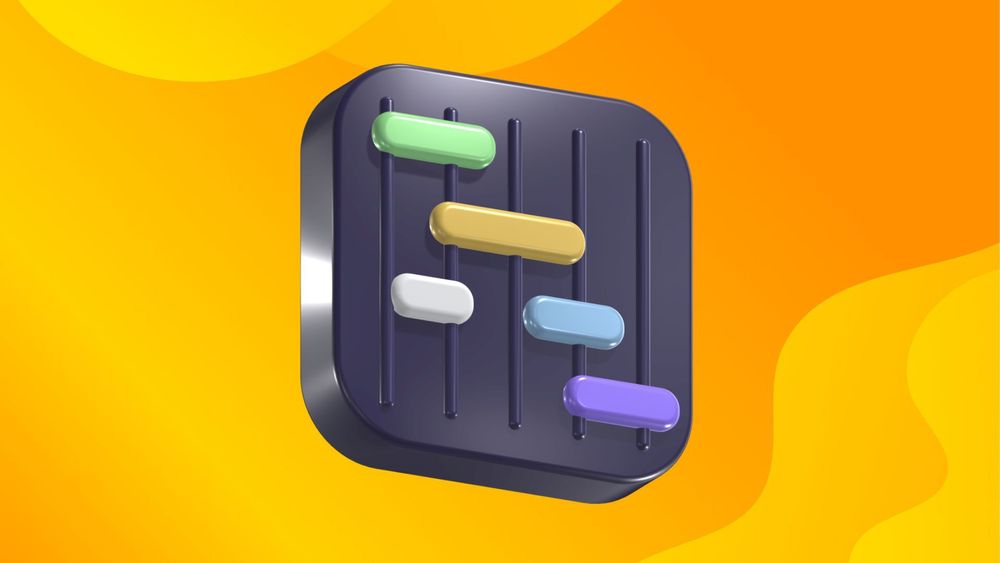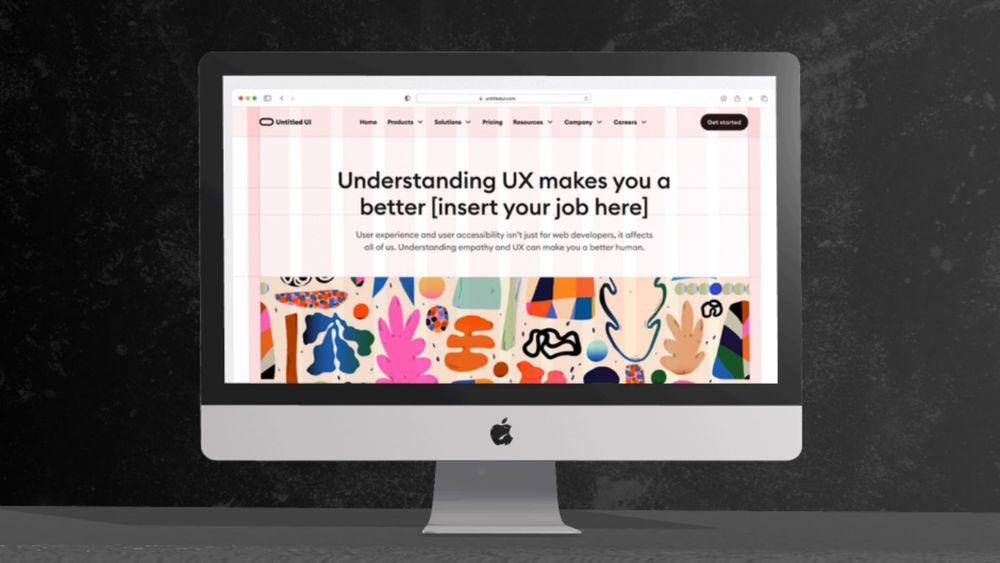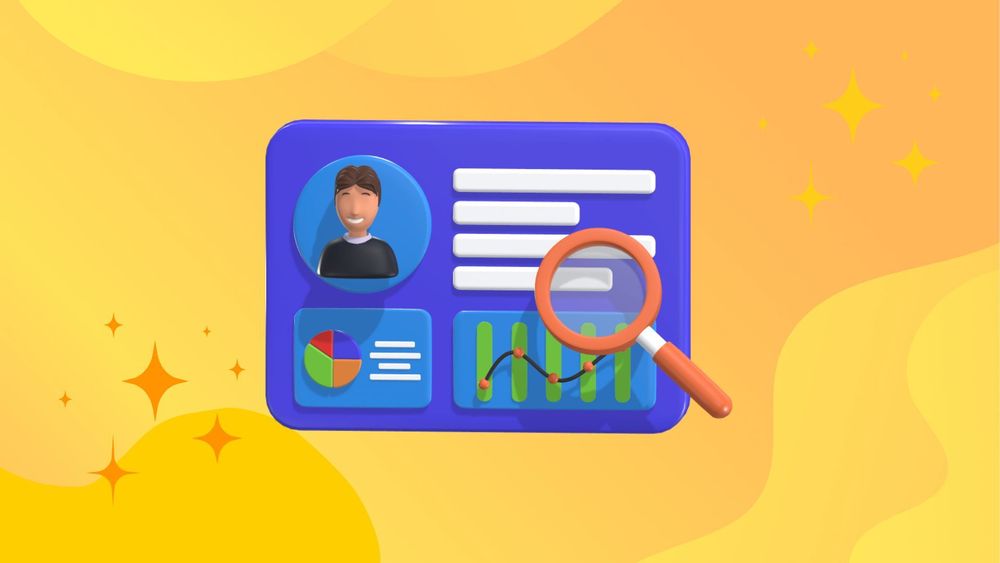Tables are a fundamental component of user interfaces, essential for organizing and displaying data in a structured manner. Designing an effective table UI goes beyond just arranging columns and rows; it involves creating an intuitive, accessible, and visually appealing experience for users.
In this comprehensive guide, we will delve into key principles and best practices for table UI design, exploring techniques that enhance readability, usability, and overall functionality. Whether you're designing for web applications or mobile platforms, mastering these strategies will help you build tables that facilitate efficient data interaction and drive a better user experience.
What is Table in UI Design?
A table in UI design is a graphical representation of data organized in rows and columns. In the context of data table design, it can range from simple grids to more complex interactive tables with various features, such as sorting, filtering, and searching. Tables are commonly used for displaying large sets of information in a structured and organized manner.
Tables are widely utilized in different types of interfaces, including websites, mobile applications, dashboards, and software programs. They serve a crucial purpose in facilitating data analysis and decision-making by presenting information in an easily digestible format.
Table Components and Best Practices
Headers
Headers are the column labels that describe the data in each column. They provide context and help users understand what type of information is displayed in a particular column. It's essential to use clear and concise headers that accurately represent the data in the corresponding columns.
Best practices for headers:
- Keeping them short and descriptive
- Using title case or sentence case for consistency
- Avoiding abbreviations and acronyms, unless universally recognized
Rows and Cells
Rows are horizontal collections of data, while cells are individual units that contain specific information. A well-designed table should have consistent row height and column width to ensure a neat and visually appealing layout, especially for data heavy tables.
Best practices for rows and cells:
- Using alternating colors for rows to aid readability
- Avoiding long stretches of empty cells
- Limiting the number of columns to prevent clutter
Pagination
Pagination is the practice of dividing large sets of data into smaller, more manageable chunks spread across multiple pages. It’s a useful technique for avoiding overcrowding and improving the user experience. Pagination can be implemented through numbered pages, infinite scrolling, or load more buttons. Understanding user preferences is crucial, as different users may prefer either viewing a subset of data through pagination or scrolling through all entries at once.
Best practices for pagination:
- Including a clear indication of where users are in the dataset
- Offering options to jump to specific pages or adjust the number of items displayed per page
Filtering and Sorting
Filtering and sorting are powerful tools that allow users to refine the data displayed in a table according to their specific needs. Filtering enables users to hide or show rows based on certain criteria, while sorting arranges data in a particular order, such as alphabetical or numerical. Additionally, it is important to display additional elements for users with higher access privileges to enhance usability and ensure relevant information is presented when needed.
Best practices for filtering and sorting:
- Including intuitive filter options, such as drop-down menus or search boxes
- Providing clear visual cues for active filters
- Allowing users to sort by multiple columns simultaneously
Selection
When designing a user interface, it's important to provide multiple selection options, such as checkboxes and radio buttons. These options allow users to select and manipulate multiple rows or cells at once, making it easier to perform actions like deleting or editing data.
Best practices for selection:
- Clearly indicating selected rows or cells with a distinct color or border
- Providing the option to select all rows or cells in a table
Actions
Contextual actions like edit, delete, and view are options that show up based on what you are doing in an app. These actions help you interact with the content more efficiently. The labels for these actions should be clear and easy to understand so that you know exactly what will happen when you click on them.
Best practices for actions:
- Using visual cues, like icons or colors to draw attention to actions
- Providing a confirmation prompt for irreversible actions, such as delete
- Organizing actions in a logical and consistent manner across all pages or sections of the app.
Key Considerations for Table UI Design
When designing a table UI, there are several key considerations to keep in mind:
Usability
Usability is about making sure users can easily interact with your table. It focuses on clarity and efficiency. For example, if users are searching for specific data, a well-designed table should allow them to find it quickly. This can be achieved through features like filtering and sorting.
Imagine a table displaying a list of products. If users can sort the prices from lowest to highest, they can quickly see what fits their budget. Clear headings and consistent spacing also help make the table easier to read. When users can navigate intuitively, it enhances their overall experience.
Accessibility
Accessibility in table UI design means ensuring that everyone can use your table, including people with disabilities. Making your table accessible allows all users to understand and interact with the data effectively.
For instance, using proper headings helps screen readers identify sections of the table. Additionally, ensuring there’s enough contrast between text and background colors improves readability for individuals with visual impairments.
Another example is providing alternative text for any images within the table. This ensures that users who rely on assistive technologies can grasp the content easily. Overall, accessible design benefits everyone, creating a more inclusive experience.
Performance
Performance in table UI design refers to how quickly and smoothly your table operates. Users want tables that load fast and respond promptly to their actions. If a table is sluggish, it can frustrate users and lead them to abandon it altogether.
To improve performance, consider techniques like pagination, which breaks data into smaller, manageable chunks. For example, instead of displaying 1,000 rows at once, show only 100 rows per page. This approach not only speeds up loading times but also improves how displayed data is organized and transformed for better user readability and interaction. Users can then navigate through the pages easily.
Additionally, optimizing data retrieval with efficient queries ensures that users get the information they need without delays. Both of these methods enhance the user experience significantly.
Visual Design
The visual design of a table is crucial in creating an appealing and user-friendly UI. It involves choosing the right fonts, colors, and layout to present data effectively while minimizing visual noise.
Select a font that is easy to read and fits with your overall design theme. Sans-serif fonts like Arial or Helvetica are commonly used for tables because they’re clean and legible. Choose a color scheme that makes important information stand out while maintaining a cohesive look. Using too many colors can be overwhelming for users, so stick to a limited palette.
Finally, consider how you organize the elements within the table. Grouping related columns together can make it easier for users to scan and understand the data. Designing with clear and consistent spacing also helps users differentiate between different columns and rows.
12 Tips for Designing a Table UI
Designing a user interface (UI) for tables is crucial for presenting data clearly and efficiently. Here are 12 tips to help you create effective and user-friendly table UIs. Data tables play a significant role in user interface design, enabling users to scan, analyze, and manipulate information effectively.
Prioritize Readability
To make sure text is easy to read, choose a font size that is big enough and colors that contrast well. This helps people see the words clearly without straining their eyes. Additionally, leave enough space between lines and columns. This extra room prevents the text from looking crowded, making it more comfortable for readers to follow along.
Optimize for Scanning
To make comparing information easier, align your data correctly. For instance, it's helpful to right-align numbers so they line up neatly, and left-align text to keep everything easy to read. This makes spotting differences or similarities much simpler.
Another useful tip is to use visual aids like alternating row colors or adding borders. These techniques can help separate the rows, making it clearer where one ends and another begins. This organization helps you navigate the information without getting lost.
Provide Clear Headers
When designing a table, it's important to use clear and concise headers for each column. This makes it easy for users to understand the information presented. If the table is scrollable, consider making the headers sticky or fixed. This means the headers will stay at the top of the screen as you scroll down, helping users keep track of what each column represents.
Incorporate Sorting and Filtering
Give users the option to sort columns so they can see the data in different arrangements. This way, they can easily find the information they need by adjusting the order of the data. Additionally, including filters will help users focus on specific details by narrowing down the data shown. This makes it simpler for them to pinpoint exactly what they're looking for.
Enable Pagination or Infinite Scrolling
When dealing with a large data set, it’s important to ensure that your application remains fast and easy to use. One way to achieve this is by using pagination. Pagination breaks down the data into smaller, manageable chunks that load separately. This means users can view a portion of the data at a time, which speeds up the loading process and reduces the strain on your system.
Another approach is infinite scrolling. This technique allows new data to load automatically as the user scrolls down the page. It creates a seamless experience, as users don’t have to click to move to the next set of data.
Design for Responsiveness on Mobile Devices
To make sure your table looks good on any screen size or current user's device, it’s important to think about how it can change and adjust. On smaller screens, you might want to collapse some columns, so the table isn’t too wide. Another option is to let users scroll horizontally, allowing them to see all the information without the table becoming cluttered. These techniques help keep your table clear and easy to read, no matter what device someone is using.
Provide Visual Hierarchy
To make important data or headers stand out, try using different font weights, colors, or background shading. This makes the information more noticeable and easier to find. You can also use badges or icons to highlight key numbers or statuses. These visual tools help draw attention to the most important parts, making it simpler for others to understand and focus on what's essential.
Implement Hover and Focus States
When users move their mouse over table rows or focus on them, it's helpful to provide visual feedback. This can make interactions smoother and more intuitive. By highlighting or changing the color of a row when a user hovers over or selects it, you give a clear signal that the row is active. This not only improves overall user experience but also makes it easier for users to see which part of the table they are interacting with. Such visual cues can guide users, making the interface more engaging and user-friendly.
Allow for Customization
Allow users to adjust columns by resizing or reordering them according to their liking. This flexibility makes the table more user-friendly, as it can be customized to meet individual needs. In addition, consider giving users the option to save their preferred table settings. This feature ensures that every time they return, the table appears just as they like it, making their experience more convenient and enjoyable.
Integrate Actions Seamlessly
When designing a table, it's important to place action buttons, like edit or delete, in a way that keeps the table neat and easy to read. You can achieve this by using dropdown menus or placing the buttons directly on each row. This approach helps prevent clutter, making it easier for users to find and use these functions without getting overwhelmed. Keeping the layout simple and organized ensures a better user experience.
Handle Empty States Gracefully
When there is no data available, it's helpful to display informative messages or placeholders. This lets users know that the absence of data is expected, rather than a mistake. Additionally, providing suggestions or actions can guide users on how to fill the table. This could be tips on where to input data or steps they can take to gather the information they need.
Ensure Accessibility
To make a website more accessible, you should implement keyboard navigation. This means users can move through the site using keys like "Tab" or "Enter," which is especially helpful for those who can't use a mouse. By considering accessibility in your design, you create a more inclusive experience for all users.
Conclusion
Table UI design may seem like a simple task, but there are many factors to consider in order to create an effective and user-friendly one. By following these best practices, you can ensure that your table is well-organized, customizable, and accessible for all users. Keep experimenting and refining your design to find the perfect balance between functionality and aesthetics.